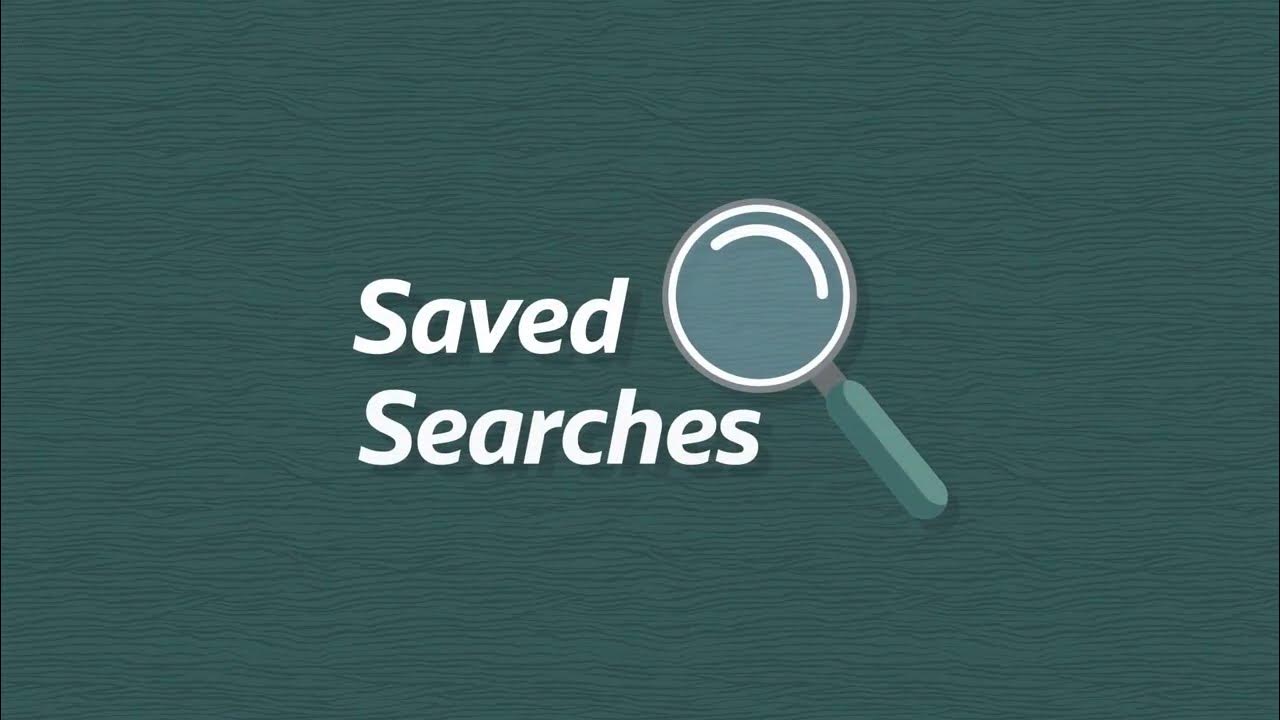
Creating a saved search in NetSuite allows you to save specific search criteria and results for later use. Here’s a step-by-step guide:
1. Log in to NetSuite:
Open your web browser and access the NetSuite login page.
Enter your credentials to log in.
2. Navigate to the Saved Search Page:
In the main menu, go to `Lists` > `Search` > `Saved Searches`.
3. Create a New Saved Search:
Click on the “New” button to create a new saved search.
4. Select a Record Type:
In the `New Saved Search` page, choose the record type that you want to search. This could be customers, transactions, items, etc.
5. Define Criteria (Filters):
Under the “Criteria” tab, set up the filters to refine your search. For example, you can filter by status, date range, item type, etc. Click “Add” to add additional criteria.
6. Add Results Columns:
Go to the “Results” tab. Here, you can select the columns of information you want to see in the search results. Click “Add” to add more columns.
7. Set Sort Criteria (Optional):
If you want to sort the results, go to the “Results” tab and click on “Sort” to specify the sort order.
8. Set Display Type (Optional):
In the “Results” tab, you can choose to display the results as a list, a summary, or a calendar view.
9. Define Summary Criteria (Optional):
If you want to create a summary search, go to the “Summary” tab to set up summary criteria.
10. Save the Search:
Once you’ve configured all the desired settings, click on “Save & Run” to save the search and immediately see the results.
11. Name and Categorize the Saved Search:
In the pop-up window, give your saved search a name and choose a folder/category to store it in. You can also set permissions if needed.
12. Access and Run the Saved Search:
In the future, you can access and run your saved search by going to `Lists` > `Search` > `Saved Searches`. Locate your search and click “Edit” or “Run” as needed.
Remember, the exact steps and options may vary depending on your specific NetSuite configuration and version. If you encounter any issues, refer to NetSuite’s official documentation or consult with your NetSuite administrator for assistance.